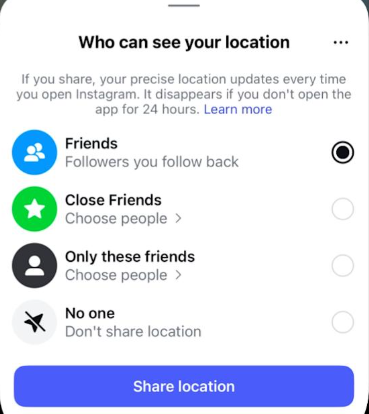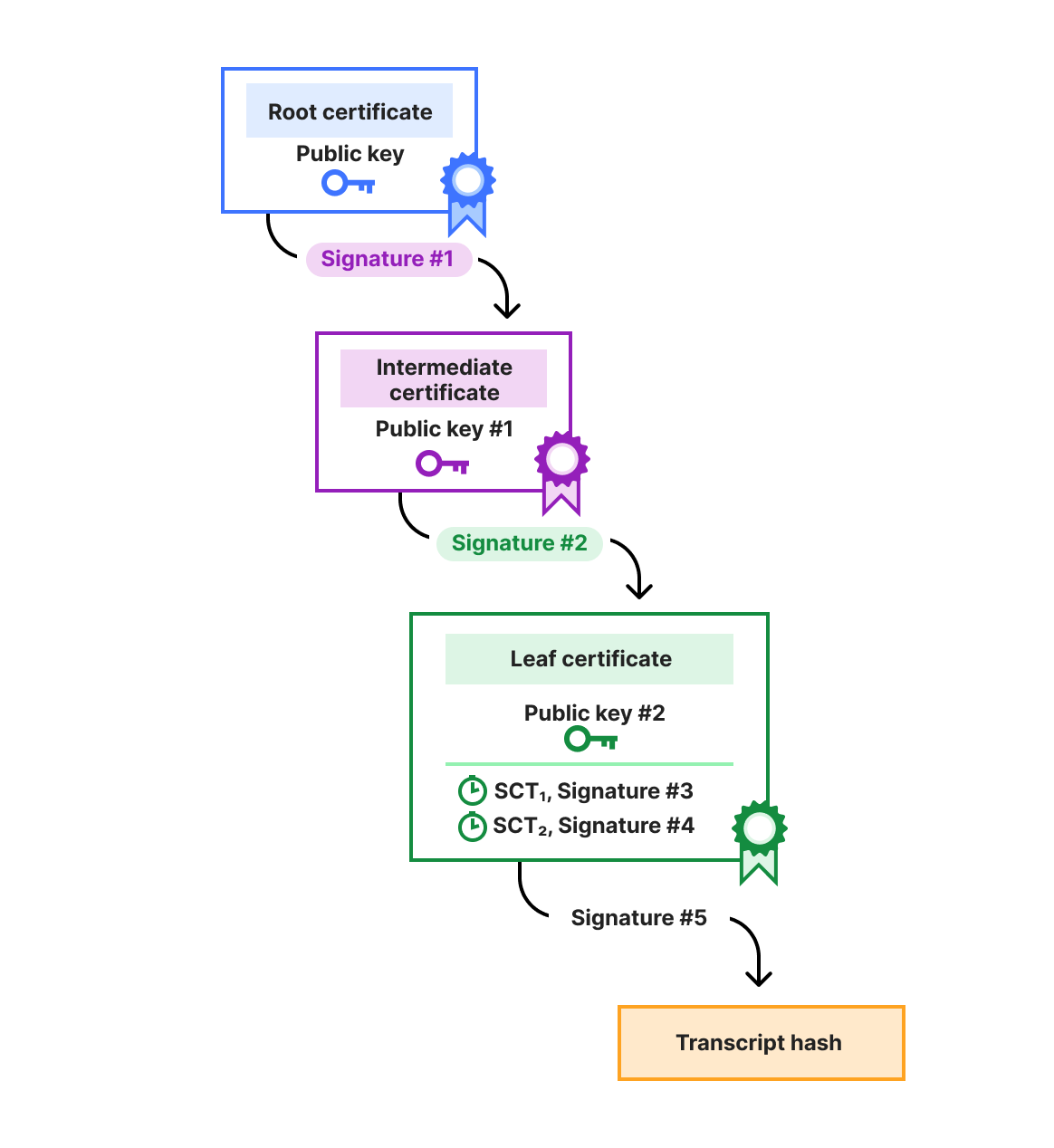Instagram Map is a new feature—for Instagram, anyway—that users may have enabled without being fully aware of the consequences. The Map feature launched in the US on August 6, 2025, and is reportedly planned for a global rollout “soon.” As of mid-August 2025, not all users outside the US, especially in Europe, have received the feature yet. Community reports confirm that the rollout is happening in stages. Some users in Germany and other locations already have access, but many do not. It’s typical for Instagram features to take several weeks to reach all accounts and regions
Basically, Instagram Map allows you to share your current location with your friends. But, already, there’s the first caveat: Are all your Instagram “friends” real friends? As in, the kind that you’d like to run into whenever they feel like it?
Add to that the—for me–always nagging feeling that Meta will learn even more about you and your behavior, and you may want to change your initial choice.
If you have been careful in selecting your friends, then it’s fine—good for you! If not, you may want to narrow the group that can see your location down to “Close friends” or select a few that you trust. Or, you could consider turning sharing off completely.
What to do the first time you use Instagram Map
- Open Instagram and go to your Direct Messages (DM) inbox.
- Find and tap the Map icon at the top (near Notes or short posts section in your inbox).
- If you’ve never used Map before, you’ll get a prompt explaining how it works and asking for location access. Accept if you want to use it.
- When prompted, choose Who can see your location. Your choices:
- Friends: Followers you follow back.
- Close Friends: Your preselected Close Friends list.
- Only these friends: Select specific people manually.
- No one: Turn location sharing off entirely (still shows tagged posts).
- Select your preferred group and tap Share now.
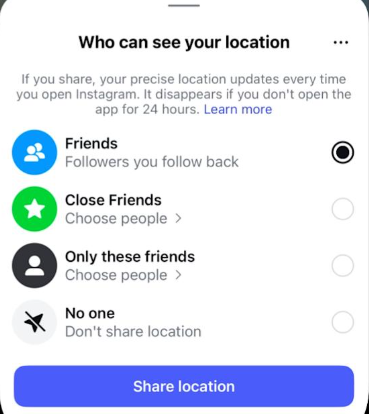
How to make changes later
If you want to check your share settings or change them at a later point:
- Tap the Map feature in your DM inbox.
- Click the Settings icon (gear wheel) at the upper right.
- Choose the group to share with (Friends, Close Friends, Only these friends, or No one).
- Tap Done.
You can also add specific locations to a “Hidden Places” list so your real-time location never appears on the map when you visit those places. Here’s how:
- Open the Map feature via your DM inbox.
- Tap the Settings icon (gear wheel) at the top right.
- Tap the three-dot menu in the top corner of the settings menu.
- Drag a pin on the map to mark a place you want hidden.
- Use the slider to set a radius, which determines how wide and large the hidden zone is.
- Type in the name of the place and tap Done.
Sharing your location on Instagram Map is not enabled unless you actively choose to share it. What will be there are any posts that have a location tagged in them, something that’s an option every time you add photos and videos to your Stories or your grid. So, regardless of whether you choose to share your location, you can use the map to explore location-based content.
We don’t just report on threats – we help protect your social media
Cybersecurity risks should never spread beyond a headline. Protect your social media accounts by using Malwarebytes Identity Theft Protection.